How to Unbudget Your Money with SmartPath Mobile
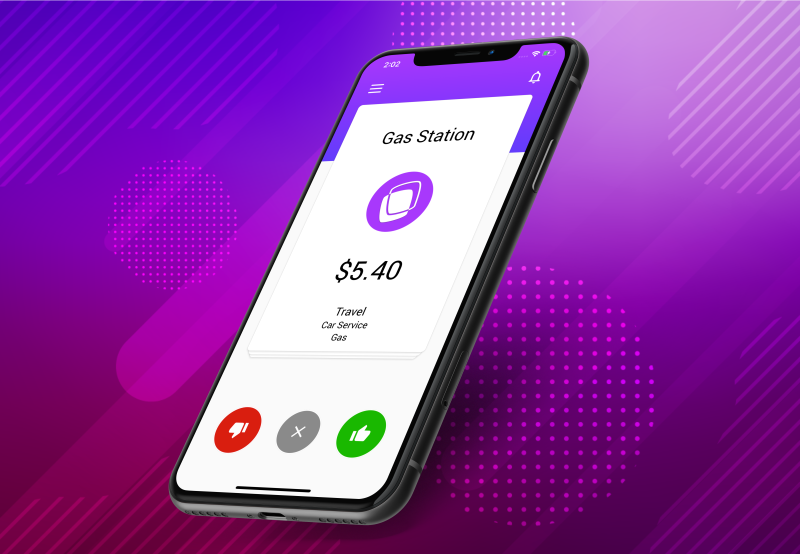


SmartPath Mobile takes the confusion out of budgeting.
Tracking your money is either simple or complex. We believe in the former. Most people don’t use or stop using budgets because…well let’s be honest… they can get complex and overwhelming real quick. Keeping an eye on your money shouldn’t feel like a burden. With SmartPath Mobile, it’s a daily 2-minute task.
Trainers need scales. Financial Coaches need SmartPath Mobile. To know what’s going on with your money, we gotta’ be able to track it and see it! We’ll funnel all of your spending into one place - the SmartPath Mobile App. Connect all of your active account(s) to pinpoint where every penny is going.
The Goal
SmartPath Mobile will heighten spending awareness and help you find more Financial FUEL. We want this number to be positive so that we can put it toward the [tank you’re currently on](https://www.youtube.com/watch?v=bDTQ6RoZFZg&t=4s).
Take home pay - Expenses = Financial FUEL
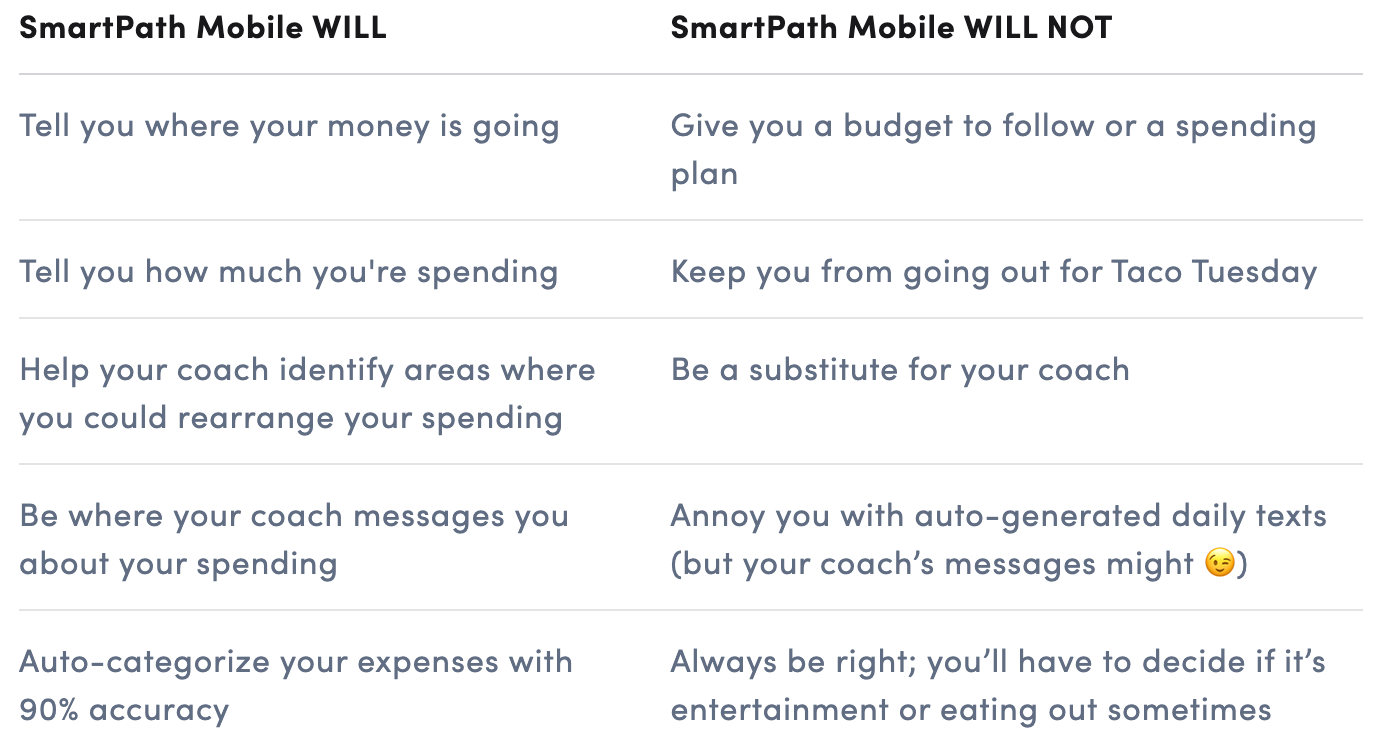
How it works:
Step 1: Download the SmartPath Mobile app from the Apple Store or Google Play Store.
Step 2: Create a personalized account. Already have an account with us? Use your existing SmartPath App login credentials to sign-in.
Step 3: Securely link your active accounts(s) - for instance, please be sure to include any checking, savings, or credit card account(s) that you use regularly.
Step 4: Input your estimated monthly income.
Step 5: Open the app daily to view and swipe your expenses.
Step 6: If your transaction is incorrectly categorized, tap the category icon and select the appropriate category.
Step 7: Leave the number crunching to us. I’ll be by your side through the entire process! You will target weekly spending goals with your Coach, while focusing on “spending less than you make” throughout the month.
What to expect:
- Daily transaction notifications
- Weekly spending reports
- Monthly spending analysis with your coach
Step 8: Start swiping!
